The FIND command in Microsoft Word is always a significant time-saver for me. Following are four helpful ways I use the FIND command on my WIP.
1. Name changes.
Have you ever completed the first rough draft and decided your character’s name or the spelling of his or her name needs changing? Maybe everyone isn’t aware that a writer doesn’t have to go through the entire manuscript and retype the new name for the character.
Instead, hold down the CONTROL key and press F. This brings up the FIND and REPLACE window. Click on the REPLACE tab, and depending on which version of Microsoft Word is on your computer, you may have to click on the MORE button near the bottom of the new window.
First type the character’s original name in the FIND window, and next type the new name in the REPLACE window. Click on the REPLACE ALL tab and instantly all 2,000 entries of your character’s old name is now replaced with the new name.
Keep in mind, this program recognizes spaces also. If you type a space after your first entry in the FIND window, and you do not type in a space after the name in the REPLACE window, you’ll end up with words running together—so use accordingly. Remember if you mess up, you can always use the UNDO command to return to your prvious setting(CONTROL Z). Even so, my suggestion is to save a backup copy of your work before you begin experimenting.
2. Overuse of my favorite words.
"Just" and "because" are two of the most overused words in my WIP. (I'm from the South). I use the FIND command to locate all uses of the offending word in my WIP, (for example just). I like to check the HIGHLIGHT ALL option before I click the FIND ALL. (This HIGHLIGHT ALL command highlights every use of the word for which I’m searching.)
As soon as I click FIND ALL the computer finds all entries of just and highlights them. At this time, before I click the mouse or type a letter, I press CONTROL B to bold all of the words I just highlighted. After doing this, I can review and evaluate each time the offending word is used and decide whether to keep it or not.
Another option is to hold down the CONTROL key and press PAGE DOWN. Doing this will take you to the next highlighted word in your FIND search.
Sometimes I’m looking for a certain scene or situation in my WIP and if I can’t find it, I might type in a word or phrase I know was used in that scene; such as handgun, boat, etc. Using the FIND command, and then holding CONTROL and pressing PAGE DOWN allows me to scroll through the WIP and find the exact paragraph for which I’m searching.
3. Expunge those nasty extra spaces at the end of a paragraph.
Sometimes at the end of the paragraph I press the spacebar after the period before I press enter (it’s a habit). I know it isn’t important, but we all want to send in a tidy MS. When I’m finished with the MS and I’m ready to polish it, I use the FIND and REPLACE command to find all periods, spaces, and paragraph marks, and I change them to eliminate the unwanted space after the period.
This is where that SPECIAL tab at the bottom of the screen comes in handy. When you open this tab it gives you a list of formatting characters you can use in your search, such as PARAGRAPH MARK.
4. Character speech tags.
The find command is great for improving a character’s consistency in speech patterns. For example, some of us say “all right”, while others use “okay”. Some say “perhaps” and others “maybe”. Using the find command, I can tighten up the speech patterns of my characters by searching these words and making sure my characters talk different.
Of course, we all need to occasionally check how many times we have a character; nod, shrug, eyes roll, etc. Somtimes I discover characters imitate bobble-headed dolls the way they nod and shake their heads all the time. The FIND command is a great help for this.
Perhaps you have other uses for the FIND command which you’d like to share. If any of this is interesting to you, but you're still confused, let me know and I'll break it down in layperson's terms.
Happy finding!
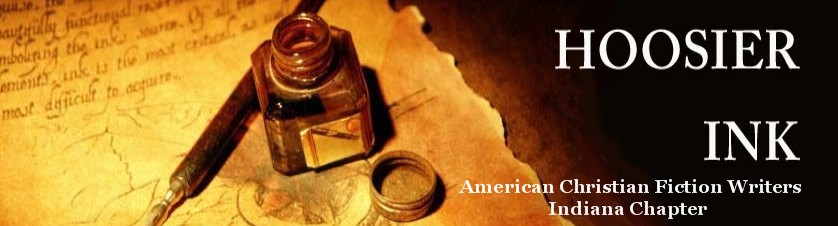
great tips!
ReplyDeletenice tech notes
ReplyDeleteI can vouch for the usefulness of the find key, having used it myself.
ReplyDeleteOne case -- I changed the name of one of my characters from John to Matthew. The item of caution -- in my manuscript I think I referred to an unidentified character as John Doe and I believe I had a Biblical reference to the book by that name. Thus, I looked at every usage of "John" so I didn't lead people to the wrong book of the Bible or have them wondering about Matthew Doe.
Another comment -- I had found in one editing round that I had several different characters answer a question "Abosolutely". This helps.
One more comment (okay, it's hard to stop when you're on a roll). At a writing class someone mentioned to watch out for "was" and words ending in "ly". So after every chapter I go through and search for these offending words. I make sure that I leave "whole words only" unchecked for the "ly". Of course, the drawbacks are in chapters where my character Shelly is referring to her family.
Thanks again.
Jeff